HOW TO FIX WI-FI NOT WORKING AFTER REPLACING HDD WITH CLONED SSD
Recently
I noticed that my pc was super slow to respond after some investigation I found
that the HDD is the culprit behind the issue so I decided to change it to WD
Blue 500 GB SSD and order the one online from Amazon.
I
used Macrium Software to clone my SSD from HDD and everything went smoothly
except for the Wi-Fi, after completing the installation & cloning process I
noticed that my Wi-Fi was not working properly as it was working before the cloning.
Wi-Fi was very unstable and continuously keep connecting and disconnecting. I
went to google, as usual, to search about the issue and found many solutions and
out of these, the one which worked in my case was the driver problem. how I fix
this issue please follow the below steps to find out more.
Right-click on the start menu and select “Device Manager”
Click on the small arrow on the left side of the “Network adapters” to see
the list, from the drop-down list right click on the Wi-Fi adaptor installed in
your machine and select “Uninstall device”.
After uninstalling restart the computer. Most likely the computer
will again install it after rebooting but in case not installed you can install
it manually as well.
In my case, I just restart the computer and it automatically
installs the Wi-Fi card again and it’s working find after that.
I hope that the one above mention method will solve your
problem, in case If your issue does not fix, you can try the
below-mentioned as well.
Hardware Configuration:
After the clone, ensure that your Wi-Fi card is configured
properly in the bios and that the Wi-Fi switch is turned on.
Power Management:
Go to Device Manager, locate the Wi-Fi adapter, right-click it,
and choose properties. Then go to the Power Management tab and uncheck the box
that says "Allow the computer to turn off this device to save power."
Hardware Issue:
In some rare cases, it is also possible that the Wi-Fi card has
malfunctioned and may need to be replaced.
If the above steps don’t resolve the issue, you can try
restoring to the original Windows installation that came with the computer,
this will help you to confirm if the problem is because of the cloning or not.
These steps should help you troubleshoot and fix the issue with your Wi-Fi. If you continue to have problems, it may be best to contact the technician to fix the problem.



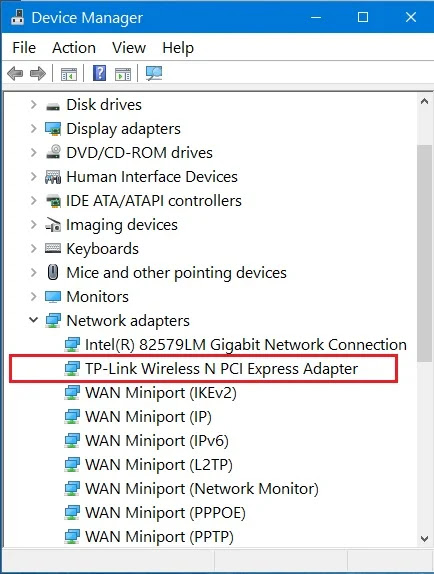

















0 Comments